How to place a tall cabinet with doors at the top and bottom, and 2 shelves in the center.
To simulate a furniture with these characteristics, follow these steps:
- Insert a furniture "Tall unit -> Oven housing and microwave -> 1 door, oven, micro, 1 door" [1], and deactivate the "Ovens" and "Microwave" tabs at the top [2], so that you will insert this tall piece of furniture only with the doors:
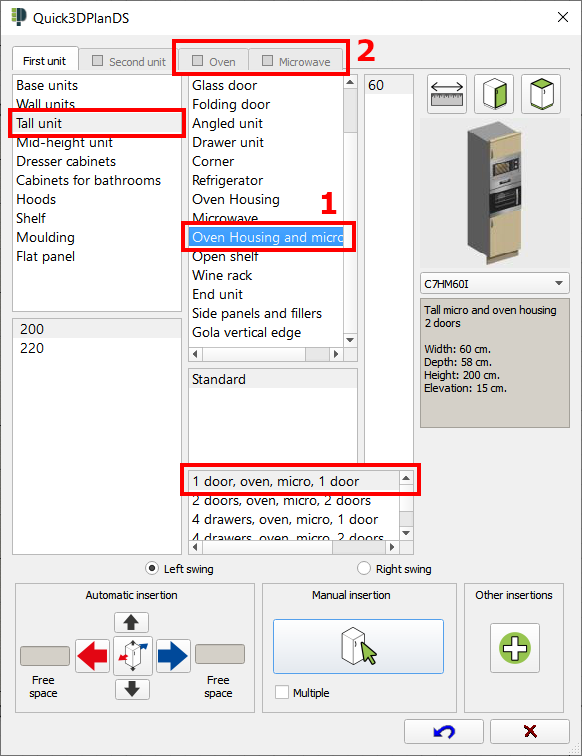
- Next, insert one of the trays that you are going to place in the furniture. To do this, inside the furniture insertion window, select the option "Shelves" [3], click on the button to "modify the measurements" [4], and enter the width and height of the tall cabinet (in our example, 60x58) [5], and accept this window. Finally, click on "Manual insertion" [6], and place this shelf next to the tall cabinet:

- Now, once the shelf is in place, right-click on it, and select the "Move" option [7]. In the window to move the element, enter a measurement and move the arrows [8] to adjust the shelf to its final position:
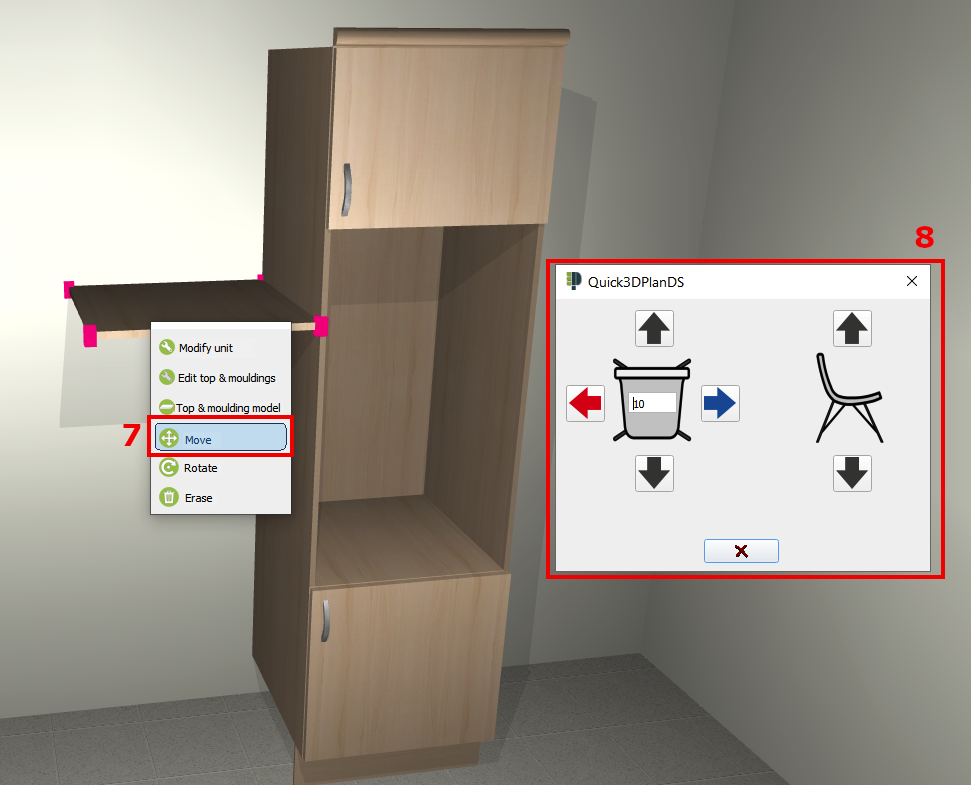
- Repeat the process with as many shelves as you want to place in the cabinet. Here you can see the final result:

