|
|
LIGHTS |
This option opens a dialog where you can turn on or off lights and change their intensity, position, distance to the floor and shadows. (NOTE: When creating a new project all the lights are turned on but only the shadows for "Light 2" are activated).
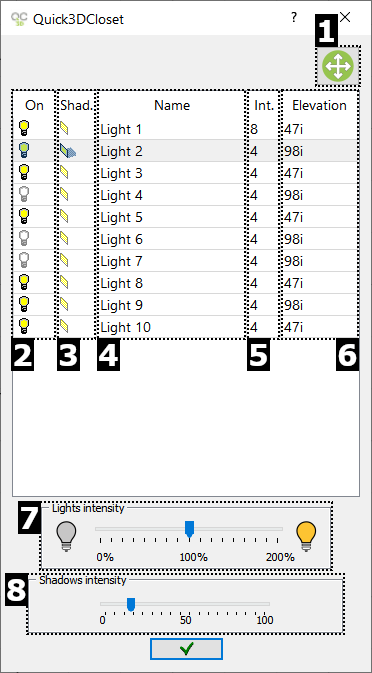
Here you can find the following options:
 Move lights: Select a light in the list and press this button to change its position. Move your mouse and left-click to set the "new position".
Move lights: Select a light in the list and press this button to change its position. Move your mouse and left-click to set the "new position".
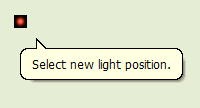

 On/Off lights: On the left, there is a light bulb. Click on it to turn it on/off.
On/Off lights: On the left, there is a light bulb. Click on it to turn it on/off.
 On/Off shadow: This option shows a perspective of a small yellow rectangle beside each light. Click on it to activate/deactivate the light shadow. When activated, it shows a small shadow beside the rectangle. This indicates that the program will calculate the shadow produced by the selected light.
On/Off shadow: This option shows a perspective of a small yellow rectangle beside each light. Click on it to activate/deactivate the light shadow. When activated, it shows a small shadow beside the rectangle. This indicates that the program will calculate the shadow produced by the selected light.- Name: Here is the light name.
- Light intensity: On the right, you can change each light intensity. This value can be changed with the keyboard. If one light is off, when changing its intensity, the light will turn on automatically.
- Elevation: At the very right, you can change each light elevation.
- All lights intensity: Here you can change the intensity of all lights simultaneously.
- Shadows intensity: At the bottom of the window you have a bar to change Shadow Intensity. Move the bar to the right to make it darker.
