|
|
MOVE SELECTION |
This option allows you to move a set of elements (furniture, appliances and accessories) simultaneously. When clicking on it, the message "Click first point and drag for second point" is displayed next to the mouse, and then we must click with the left mouse button on a point on the screen, and without releasing it, draw a box that "encloses" all the elements that we want to move, letting go of the button to finalize the selection. You can see it in the following video:
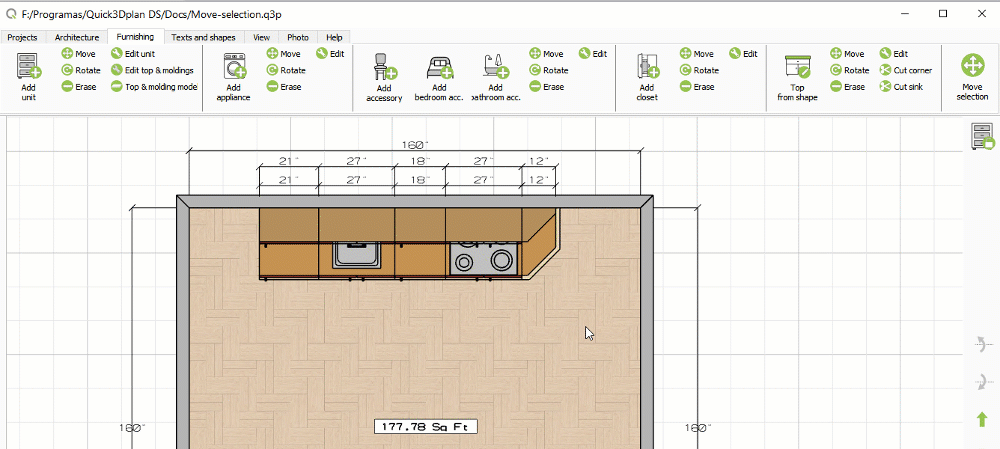
Once all the elements have been selected, the program displays the move element dialog box:
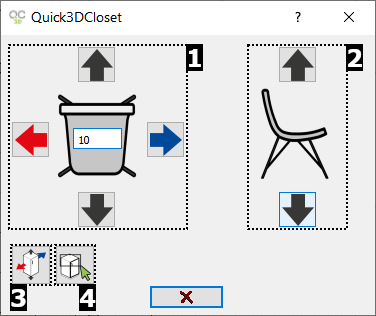
In this window we find the following options:
- The left image represents a chair viewed from the top with a field where you can enter the distance you want to move. The four arrow buttons are to move the cabinet / appliance / accessory forward, backward, left and right.
- The right image represents the cabinet / appliance / accessory viewed from the front. The two arrow buttons above and below it are to move the item up or down. To move the object, insert the value of the distance to be moved in the white box, and press the appropriate arrow button to indicate the direction of the movement.
- This option allows you to select a new cabinet (or appliance / accessory) that you want to move.
- This option allows you to select a new set of elements to move.

