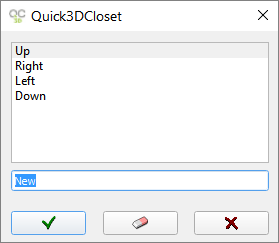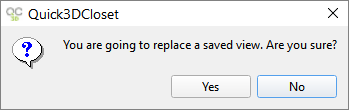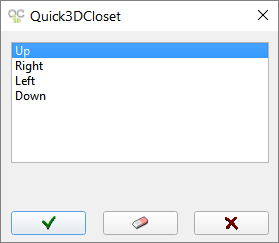|

|
SAVE AND LOAD VIEW
|
Here are the tools to save and load views.
|

|
Save current view
|
It allows you to save a view. This will allow you to open the view later on with the "Open saved view" option.
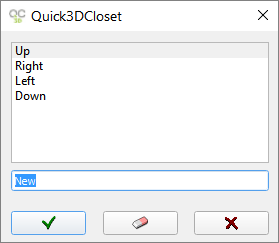
|
 To save the current view on your screen, enter a name in the bottom box and click on the "Check mark". (NOTE: By default 4 views are shown in this list: Up, Down, Left and Right). To save the current view on your screen, enter a name in the bottom box and click on the "Check mark". (NOTE: By default 4 views are shown in this list: Up, Down, Left and Right).
|
|
 You can erase a saved view just by selecting it and clicking on the "Eraser icon" afterwards. You can erase a saved view just by selecting it and clicking on the "Eraser icon" afterwards.
|
|
 To close this window without saving the view click "Cancel". To close this window without saving the view click "Cancel".
|
If the name already exists, the program will ask you if you want to overwrite the existing view:
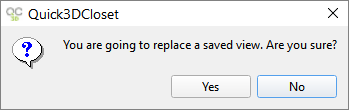
|

|
Open saved view
|
This option allows you to open a view that has been previously saved with the "Save View" option. A window will be displayed with the names of the views you have saved.
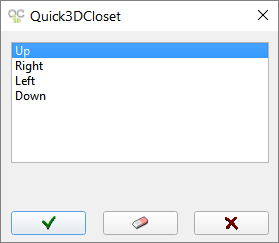
|
 If you want to open any of these views, simply select the name of the view from the list and click the "Check mark" button. You can also select the view by double clicking on its name. If you want to open any of these views, simply select the name of the view from the list and click the "Check mark" button. You can also select the view by double clicking on its name.
|
|
 You can erase a saved view just by selecting it and clicking on the "Eraser icon" afterwards. You can erase a saved view just by selecting it and clicking on the "Eraser icon" afterwards.
|
|
 To close the "Open saved view" window, click "Cancel". To close the "Open saved view" window, click "Cancel".
|