How to print plans and sketches in PDF to be able to send them by e-mail to your clients.
To be able to print plans and sketches in PDF, the first and most important thing is to have a "PDF printer" configured on your Windows®:
- If you have Windows® 10 you can see how to make PDF documents in the following link: https://pdf.wondershare.com/pdf-knowledge/print-to-pdf-on-windows-10.html
- If you have a different Windows® version, you can download and install a "PDF Virtual Printer" as you can see in the examples below: https://pdf.wondershare.com/top-pdf-software/free-pdf-printer.html
Once you have set up your PDF printer, to print a photo, a plan, or any Quick3DCloset® item, follow these steps:
- When you have the perspective of the kitchen or the plan you want to print on the screen, go to the "Projects" [1], "Print" [2] section, select "Image" [3], and accept this window [4]:
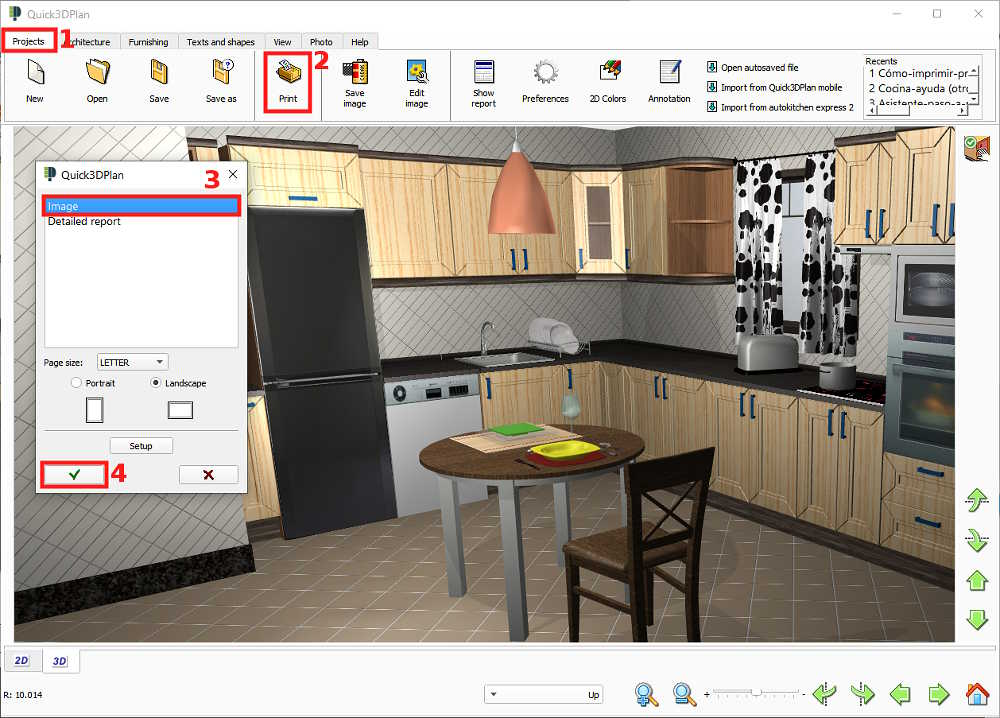
- Select the "Current view" [5] option in the new window (NOTE: If you have saved the photo previously, select the option "Saved Image"):
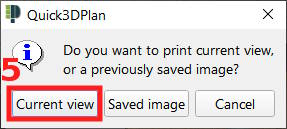
- Next, in the "print preview" window, click on the "printer icon" [6], select the "Microsoft Print to PDF" option [7] in case that you have Windows® 10 (or the PDF printer that you have installed on your Windows®), and click on the "Print" button [8]:
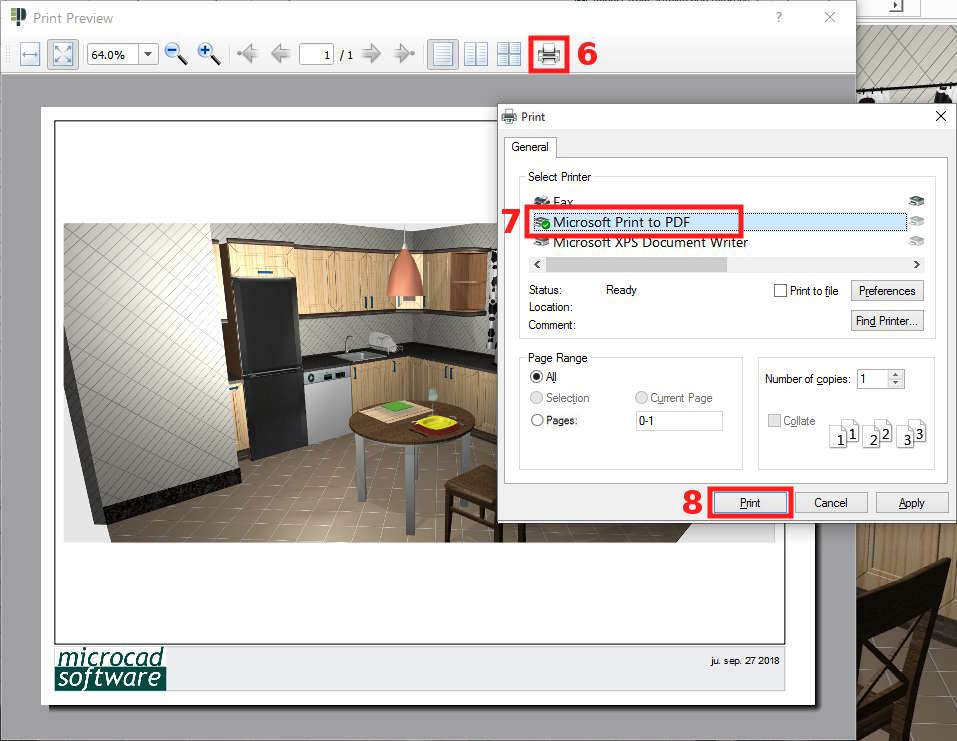
- Select the folder where you want to save it [9], type a name for the document [10] and finally click on the "Save" button [11]:

- Once this is done, you can send the PDF document you have generated to your clients by e-mail.
