Quick3DPlan® DS START-UP
Program start
Once Quick3DPlan® DS has been installed, click on the icon in the start-up menu. The following window will appear every time the program starts and you will be prompted to introduce your E-mail and Password:

In the case that your E-mail and/or Password are not registered in our database, the previous window will be closed without doing anything.
Once your data have been introduced correctly, you will be able to access the program and work with it.
Reset the password
If you have forgotten your Password or want to change it, please follow these steps (NOTE: do not use "strange characters" in the password, like *, @, ñ, etc. Only use numbers and letters.):
- In the window that appears when you start the program, click on the "I forgot my password" button:

- After that, this window belong to show you we have sent an e-mail with the instructions.:

- You will receive an e-mail with the instructions in order to modify the Password:

- Click on the red highlighted link (or copy the address and paste it in your browser if the link does not work), and you will be redirected to introduce your new password in the "New password" y "New password confirmation" fields. Click on the "CHANGE" button to apply changes.
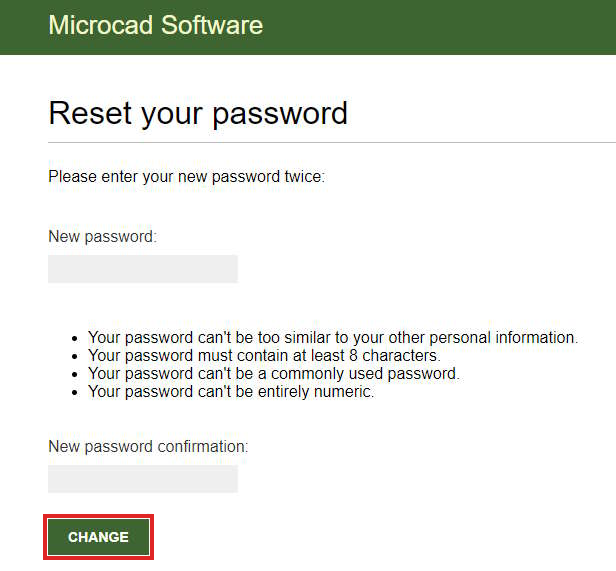
- Once you have done this, you will be able to access the program with your e-mail and your new Password.
IMPORTANT: Quick3DPlan® DS requires permanent connection to the Internet.
