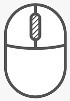Quick3DPlan® DS's REQUIREMENTS
Operating System
Quick3DPlan® DS requires Windows® 10 (*previous Windows® versions are not supported). Quick3DPlan® DS needs a 64-bit operating system.
Hardware
The recommended hardware requirements for Quick3DPlan® DS are the following: CPU Intel i5 or i7, 1GB RAM or more, 100MB free disk space for installation, mouse with 2 buttons + wheel, graphics card with at least 256MB of memory (not shared) and 1024x786 pixels display resolution with true color or more.
Internet connection
Quick3DPlan® DS requires permanent connection to the Internet on the computer you are using.
Graphic Printers
Quick3DPlan® DS can use all the printers installed and configured in Windows. The most popular printers are inkjet printers. For best printing results we recommend that you use high-quality paper.
Using the mouse
Use the mouse to select commands, entities in the drawing, and drawing points. Use the keyboard to enter numbers and text.
Quick3DPlan® DS requires a mouse with at least two buttons. A mouse with three buttons will enable you to pan the drawing on the screen. In addition, if the third button is a wheel, you can use it to zoom in and out of the design.
Make sure that the three buttons work correctly. If they don't, reinstall the mouse drivers in your system, or contact your computer's dealer or technical support.
|
LEFT BUTTON: |
||||||||||
|
|
||||||||||
|
RIGHT BUTTON: |
||||||||||
|
If you are not using any other function, when you right-click, a text menu will open.
|
||||||||||
|
CENTER BUTTON/WHEEL: |
||||||||||
|
|
||||||||||
|
KEYBOARD: |
||||||||||
|
|