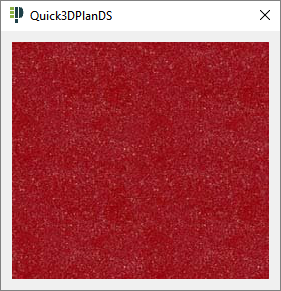|
|
UNITS AND MOULDINGS |
If you click on this icon, the following window is shown, where you can select "door and handle style", and materials for doors, handles, cabinets and moldings:

Here you can find the following options:
- When you click on the door image, the following window will appear to select the new model:

- When you click on the handle image, the following window will appear to select the new handle model:
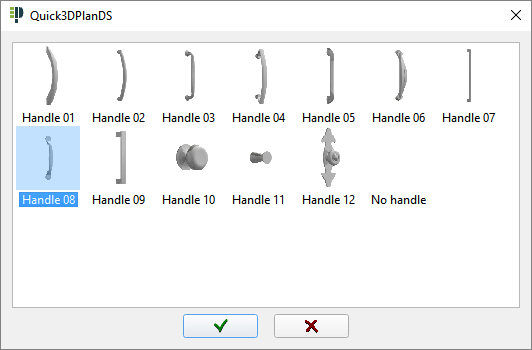
- By clicking on the material image of each part, the following window opens to select the new material:
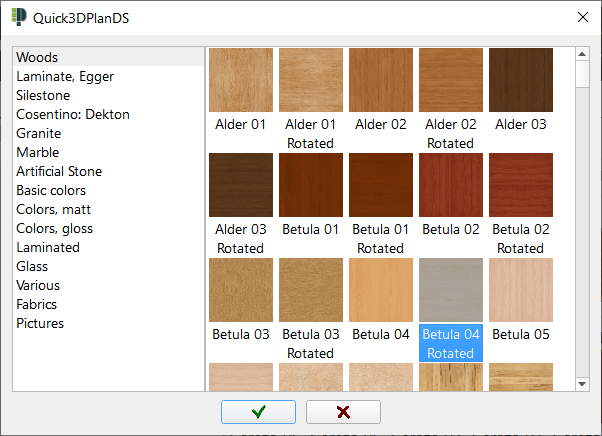
On the top of the window there are tabs with the different materials: woods, granite, marble, artificial stone, basic colors, laminated, colors and various.
 Click here to assign automatically the last series that has been applied to the furniture. After clicking on it, the materials of all the elements (carcass, door, handle, baseboard, countertop, etc) of the door and handle model will have the previous values.
Click here to assign automatically the last series that has been applied to the furniture. After clicking on it, the materials of all the elements (carcass, door, handle, baseboard, countertop, etc) of the door and handle model will have the previous values.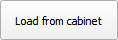 This button allows importing the values of all the elements (carcass, door, handle, baseboard, countertop, etc), the door and handle model from a selected unit. When clicking on it, the message "Select object or ESC to cancel..." will appear and after selecting a unit with the mouse, the "Furniture and mouldings" window will be updated with the new materials and door and handle models selected.
This button allows importing the values of all the elements (carcass, door, handle, baseboard, countertop, etc), the door and handle model from a selected unit. When clicking on it, the message "Select object or ESC to cancel..." will appear and after selecting a unit with the mouse, the "Furniture and mouldings" window will be updated with the new materials and door and handle models selected. If this option is checked, it will apply changes to all the units in the design. If it isn't marked, the program will ask you to select the unit you want to apply the changes to.
If this option is checked, it will apply changes to all the units in the design. If it isn't marked, the program will ask you to select the unit you want to apply the changes to. If this option is checked, you can select a group of furniture pieces by using a mouse window to apply changes simultaneously.
If this option is checked, you can select a group of furniture pieces by using a mouse window to apply changes simultaneously.- To apply the changes, click on the "Check mark" to confirm.
- The "Cancel" button closes the window without making any changes.