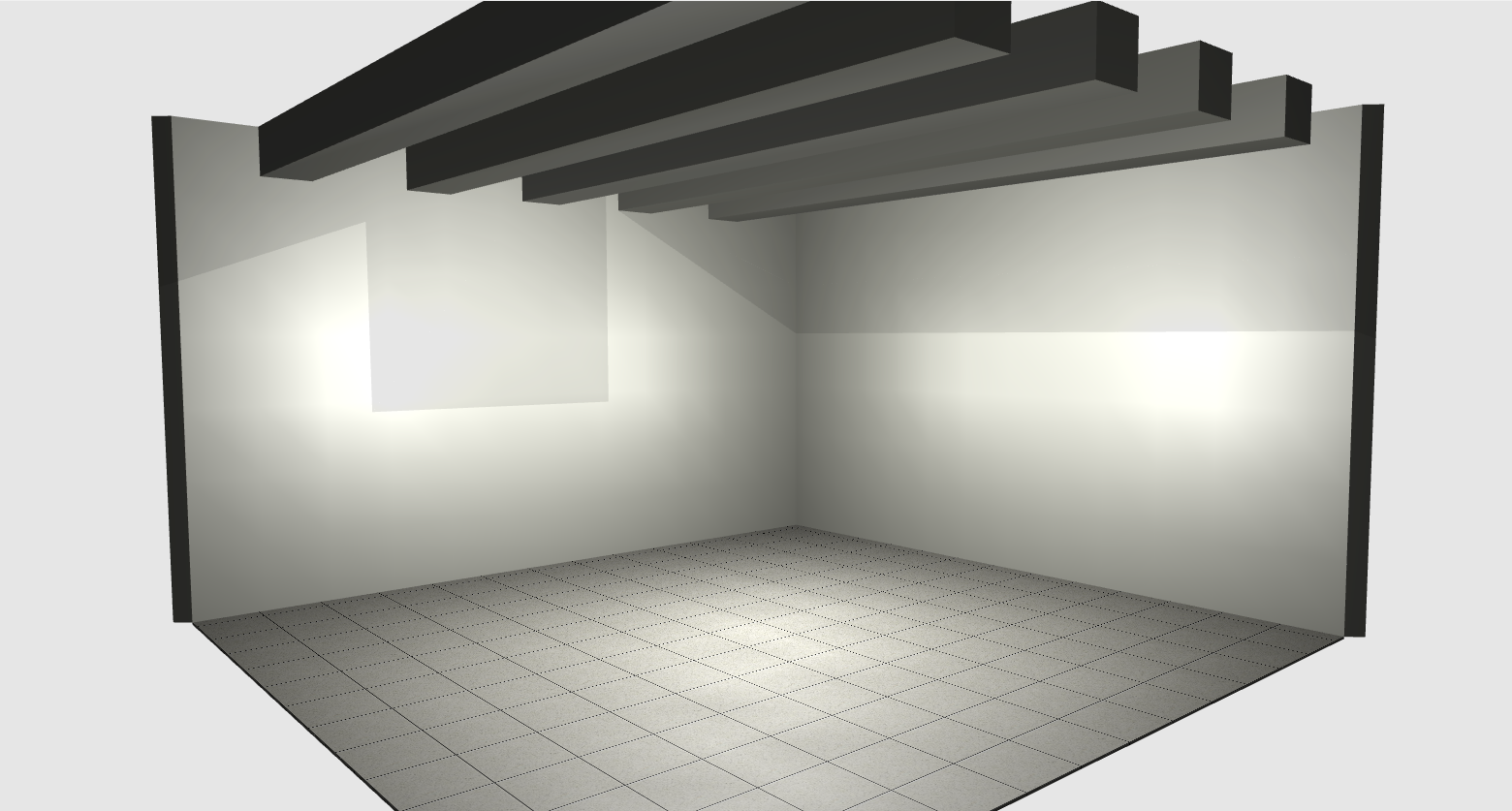How to create beams in the architecture (*Only available in the latest Quick3DPlan DS version).
To create some beams in the ceiling of the room, use the "Add pillar" tool modifying the measurements of these "false pillars", to be able to simulate some beams in the ceiling. To do so, follow these steps:
- Create an example room with these measurements: 4m x 4m (or 400cm x 400cm). The height of the walls of the room will be 250cm.
- Next, click on the tab "Architecture -> Add pillar" [1 and 2], and configure a pillar with these measurements [3]:
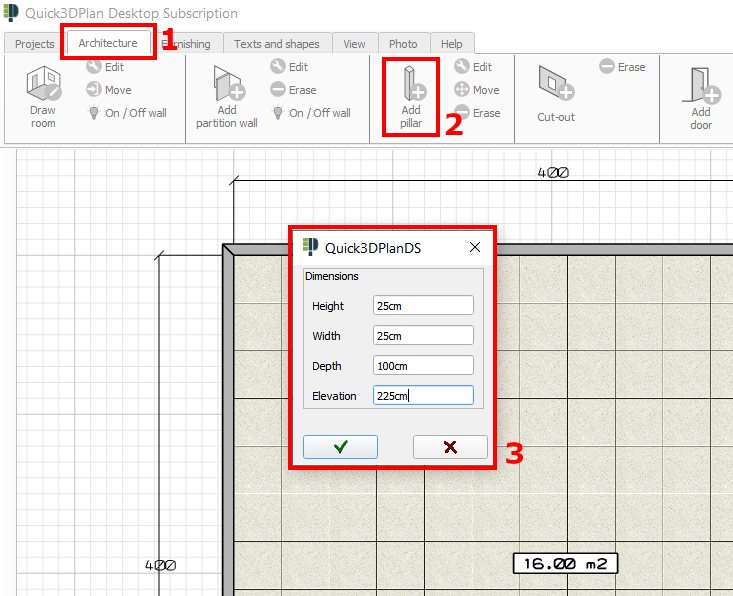
- We accept and place this "false pillar" in this position:
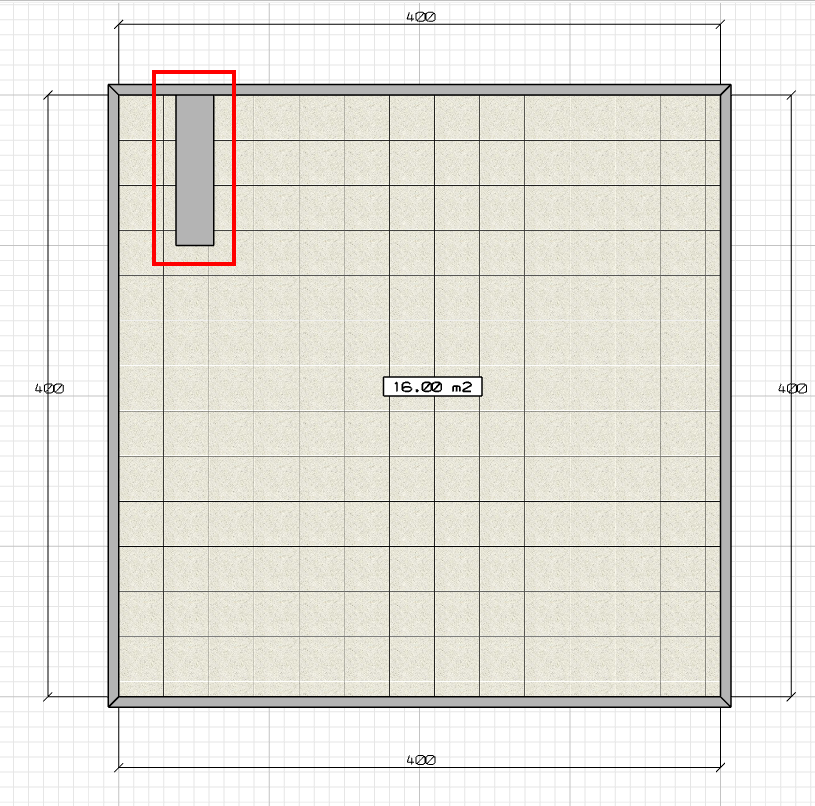
- Now, click on "Edit pillar" [4], select this pillar [5], and modify the field "Depth" [6], setting the width of the room, in our example is 400cm [7]:
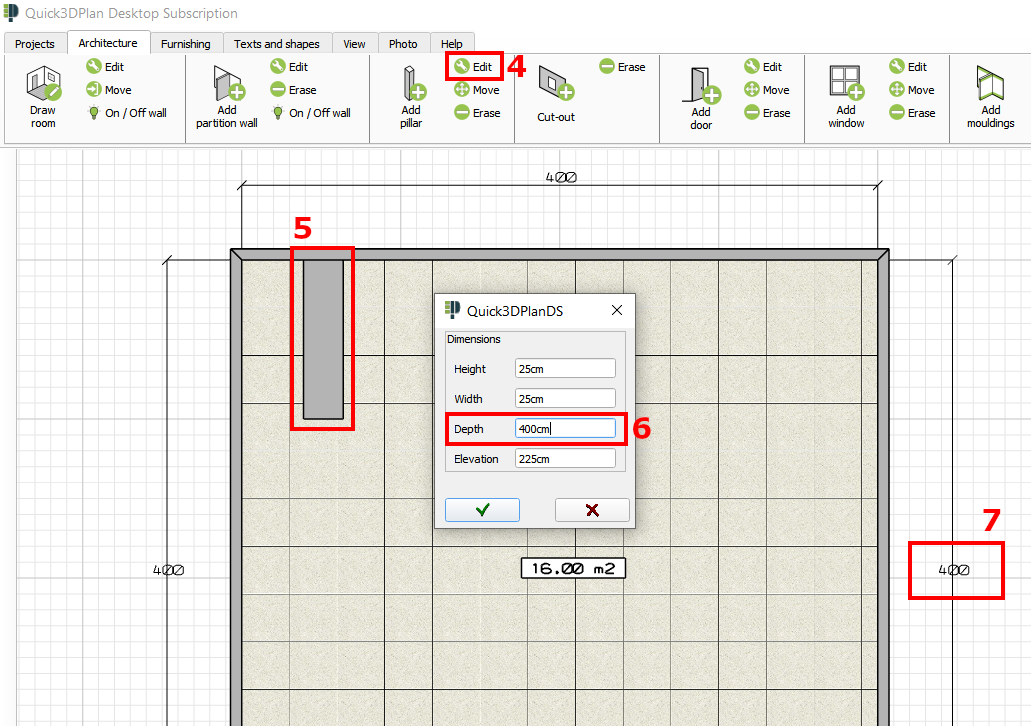
- This is how the beam would look after editing it:
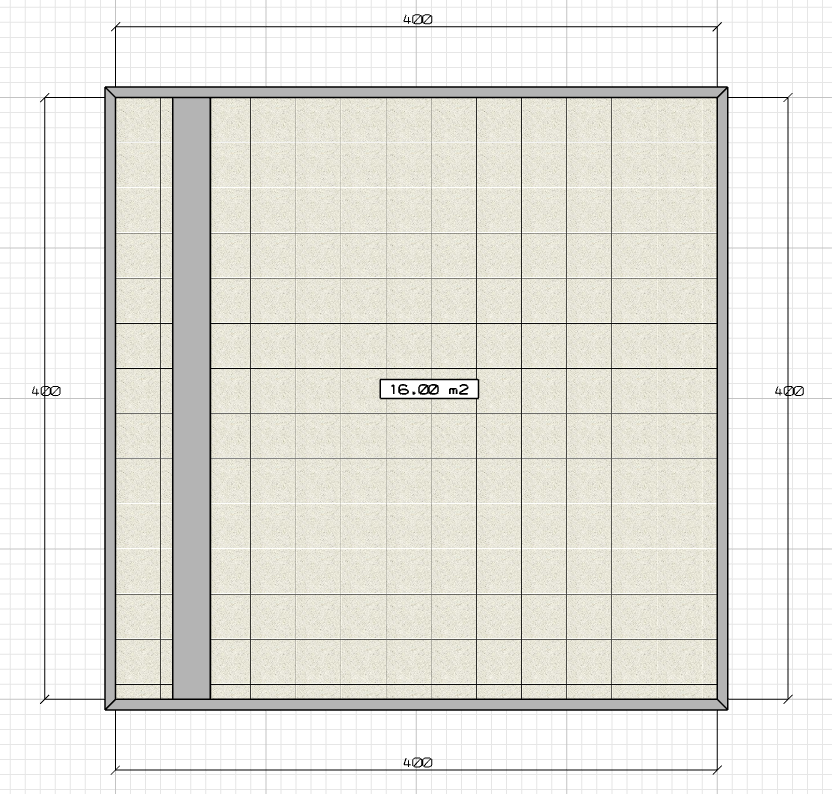
- Finally, repeat the process to place as many beams in the design as you want.
- This would be the final result: