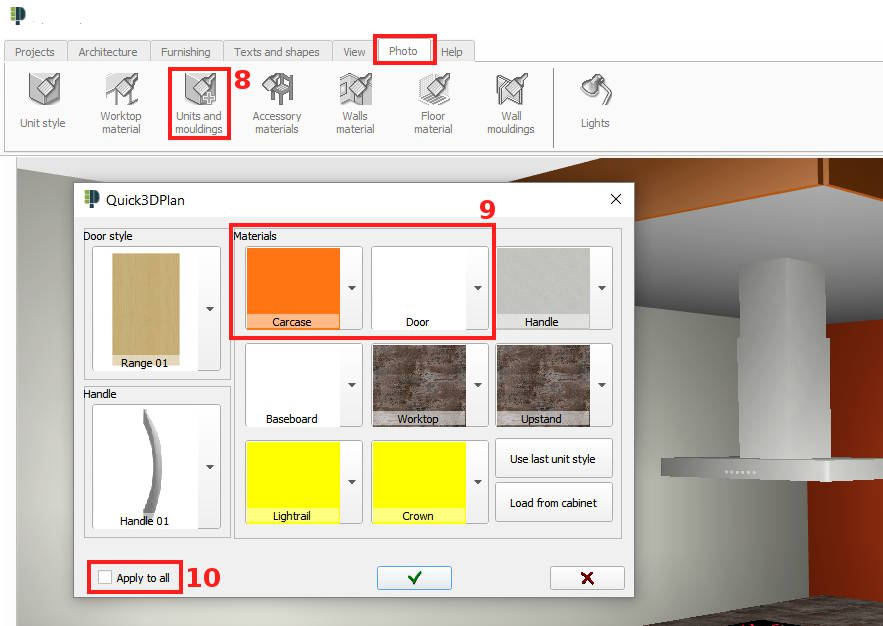How to simulate a ceiling.
In the following example we will see how to get the effect of a "ceiling" like the one shown in this capture:

In order to simulate a ceiling, you must go to "Furnishing" -> "Add unit" [1] section, select the "Moulding" option -> "Ceiling scribe" [2] and modify the "depth", "width", "elevation" and "height" values [3] to adjust it to the ceiling and deactivate the "cornice" option [4]. Once all these modifications have been done, click on "Manual insertion" [5] to place it in the design as you can see in the screenshot below:
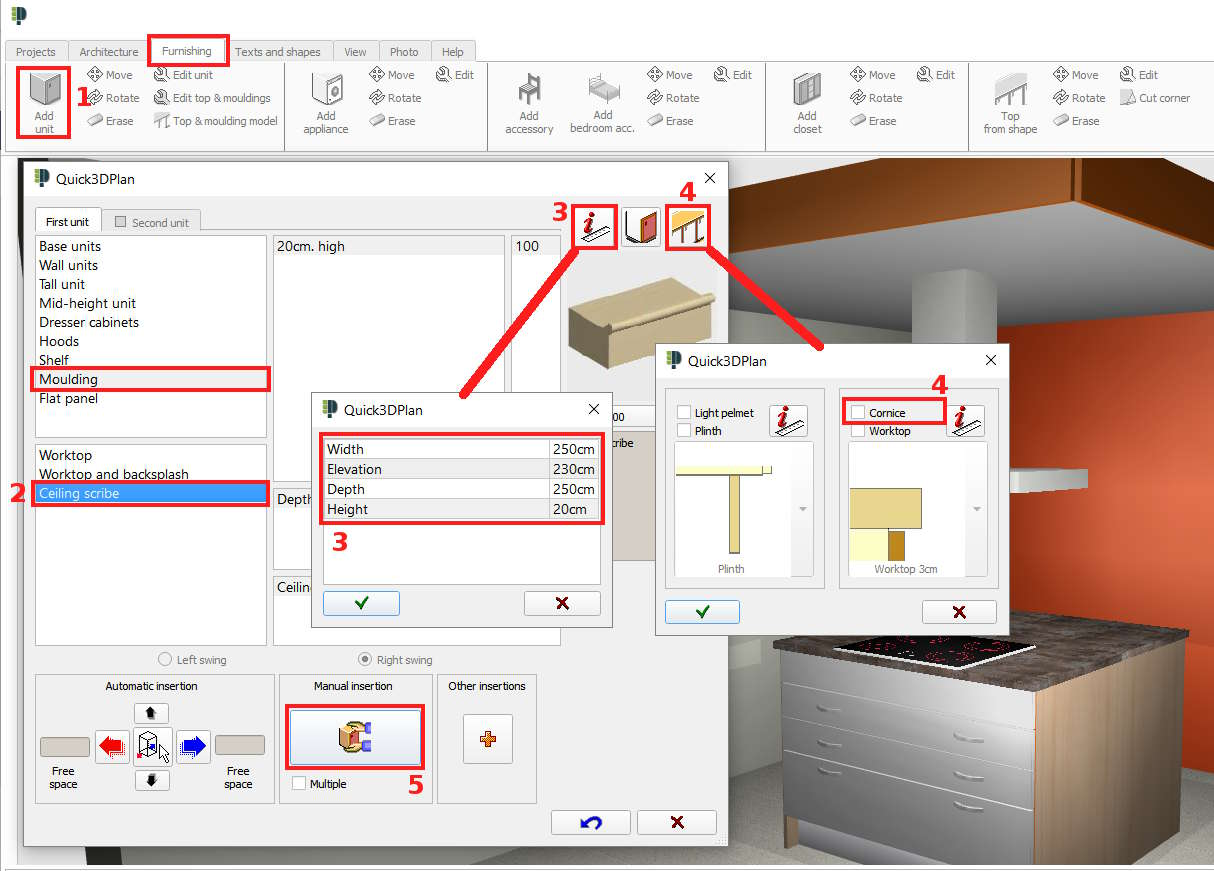
In order to create the ceiling and paint it, you will have to use the "Flat panel" option [6] in the cabinet insertion window and modify the "width", "elevation", "depth" and "height" values [7] to adjust it to he ceiling scribe placed before:
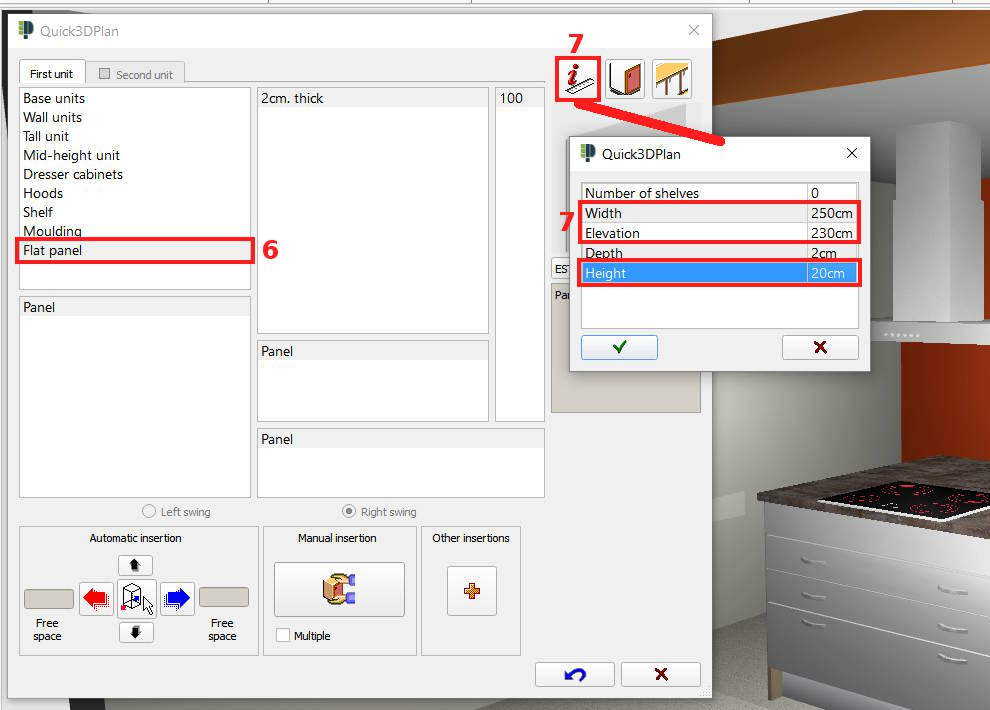
Finally, apply the materials you want from the "Photo" -> "Units and mouldings" [8] section, and select the "Carcass" material in the case of lateral parts of the "Ceiling" and "Door" material in the case of the ceiling [9]. Deactivate the "Apply to all" option [10] and select the elements you want the material to have: