How to use perspectives in Quick3DPlan®.
Everything related to the perspectives in Quick3DPlan® is available in the "View" [1] menu. From there you can create your own perspective by clicking on "Change 3D view (*)" [2], save a view by clicking on "Save current view" [3] and load a view from the "Open saved view" [4] command. You can also switch between 2D and 3D views in the left lower corner [5].
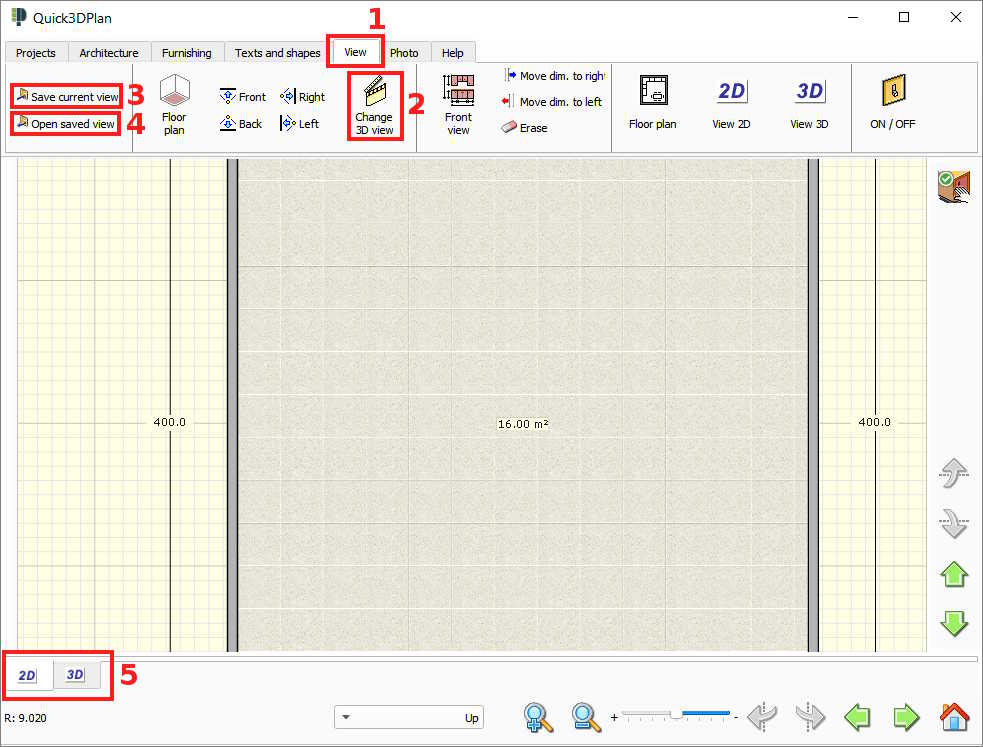
You can rotate a 3D view by right-clicking, holding the mouse button and moving it. You can center it by clicking on the mouse wheel and zoom it by moving the mouse wheel forward and backward.
(*)NOTE: To change the perspective and create a 3D view, go to the "View -> Change 3D view" option, select the camera position, left-click the mouse and move it to wherever you want the camera to look at something. Once you stop holding the button, the 3D image will be shown on the screen.
