|
|
DRAW SHAPE |
Here you can find the tools to insert, modify, move and delete shapes in 2D view.
This tool allows you to insert a 2D shape in the design. The options are: circle, square, rectangle and polygon with any number of sides.
When you select this option, the following window appears:

Each shape has different parameters. When you change a value, the shape preview shows the changes at the top-right of the window.
 Clicking on this icon will display a mirror image with a vertical axis of the selected shape.
Clicking on this icon will display a mirror image with a vertical axis of the selected shape.
 Clicking on this icon will display a mirror image with a horizontal axis of the selected shape.
Clicking on this icon will display a mirror image with a horizontal axis of the selected shape.
 Below the list of shapes, the "Filled" button allows you to select a color to fill the shape:
Below the list of shapes, the "Filled" button allows you to select a color to fill the shape:

After the selection, click on the green checkmark to place the shape in the design. Once inserted, this shape cannot be moved. If you want it in a different position, you have to remove it and insert it again.
TIP: You can create "Worktops" from the shapes inserted with this tool.
This option allows you to modify shapes already inserted in your design. When clicking on this icon, Quick3DPlan® DS shows the message "Select object or press ESC to cancel...". After selecting the shape, a dialog box appears allowing you to change the shape type, dimensions and color.
This tool allows changing the position of a shape in the design. Once you click on this icon, the message "Select object or press "ESC" to cancel..." appears. After clicking on the shape, it will follow the mouse movement. Click to place it in a new position.
Click here to rotate a shape.
The message "Select object or ESC to cancel" will appear after clicking on this command. Select the shape to be rotated by clicking on it. Quick3DPlan® DS will show the following dialog.
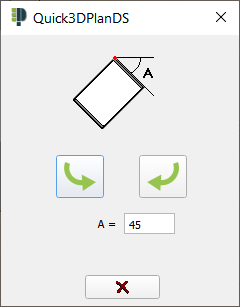
Introduce the value of the angle to be rotated in box "A = ".
Use the arrows to rotate it in either direction around its rear corner.
This command allows you to delete a shape. When clicking on this button, Quick3DPlan® DS shows the message "Select object or press ESC to cancel...". After selecting the shape, the following message appears asking you to validate your choice.








