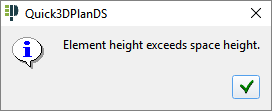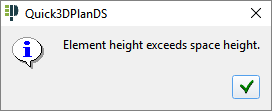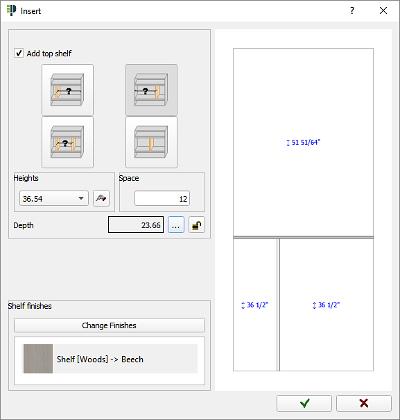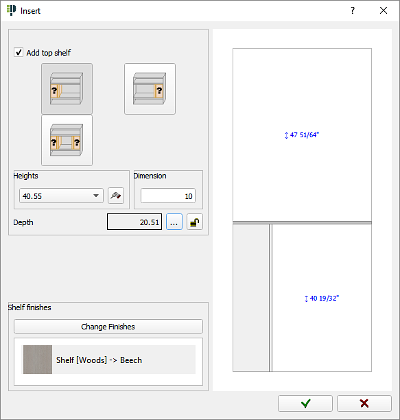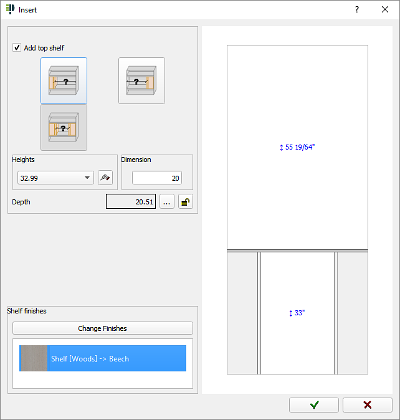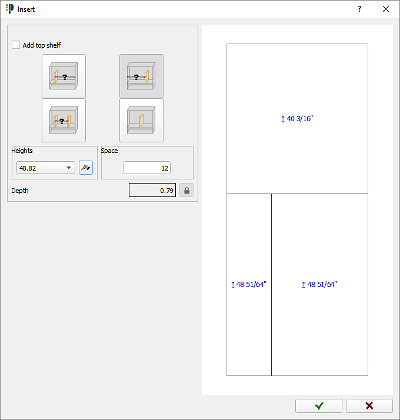|

|
DIVIDERS
|
|
Here you will find how to define elements such a "Dividers", "Dividers with drawers", "Divider with fillers", "Divider without elements". etc.
|
|
Divider.
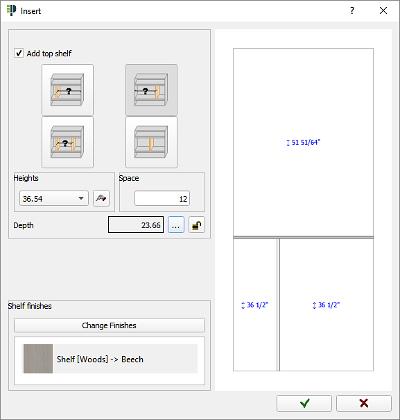
Divider with filler.
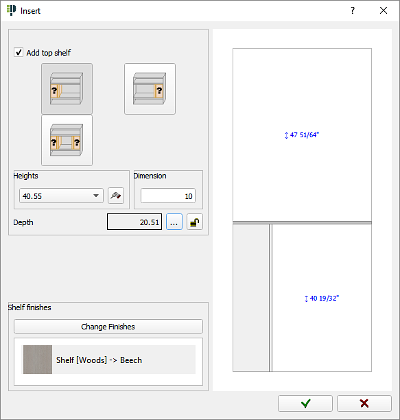
|
|
Divider for drawers.
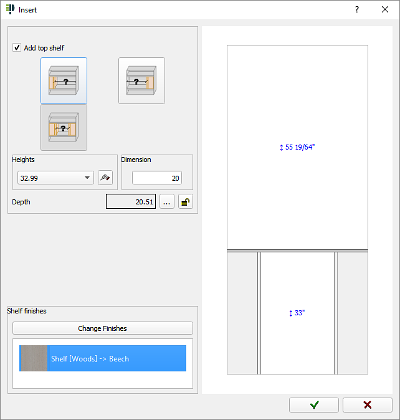
Divider without elements.
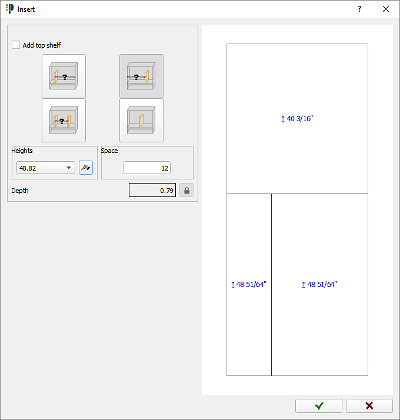
|
|
|
The available options are the following:
- Add top shelf: A shelf will be placed above the divider.
- Placing options: Here are the divider insertion options. These options depend on the element to be inserted.

- Space/Measurement: Here you can set the measure for the space indicated with a question mark (?).
- Heights: Here you can set the divider height by selecting it from a list of predefined values or set it manually clicking on the modify height button (
 ). ).
- Depth: Allows you to change divider depth. Just unlock the lock by clicking on it (
  ) (NOTE: In order to place 'Divider with fillers' and 'Divider with drawer' and align them to the front of the 'Basic drawers with handle' option, you have to reduce the divider depth 30mm, which is the handle's depth). ) (NOTE: In order to place 'Divider with fillers' and 'Divider with drawer' and align them to the front of the 'Basic drawers with handle' option, you have to reduce the divider depth 30mm, which is the handle's depth).
- Change Finishes: Here you will be able to assign materials to the top shelf. This option is available if the "Add top shelf" option is selected. (
 ) )
- Fill space*: The divider will automatically occupy all the space available.
- First gap*: This is the height of the first gap when a vertical division is defined.
|
|
(*Only available in 'Dividers without elements').
NOTE: When you try to set a bigger height value than the height available, the following window will appear: